Image Zoom Feature & Alternate Product Picture Views
The image upload system has a ZOOM feature that allow the store admin to upload larger, alternate view images that will be displayed in a popup window instead of on the product details page.
To access the zoom feature, first upload a product picture and then click on the ‘(+) Zoom Image’ link that is displayed below the image thumbnail after the upload has been completed.
The screen below will load after clicking on the ‘(+) Zoom Image’ link…
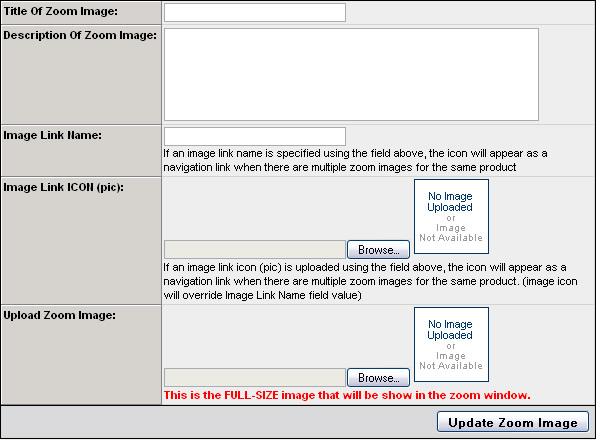
Complete the form above and then click ‘Update’ Zoom image to save the changes.
The “Zoom” icon button will now appear on the product details page to show the alternate (zoom) views that you have uploaded. The zoom icon button will not be shown on the product details page unless alternate (zoom) images have been uploaded for a specific item picture.
To replace the zoom icon on the product details page with a different image, go to the Store Setup > Item Display Configuration screen in the admin.


