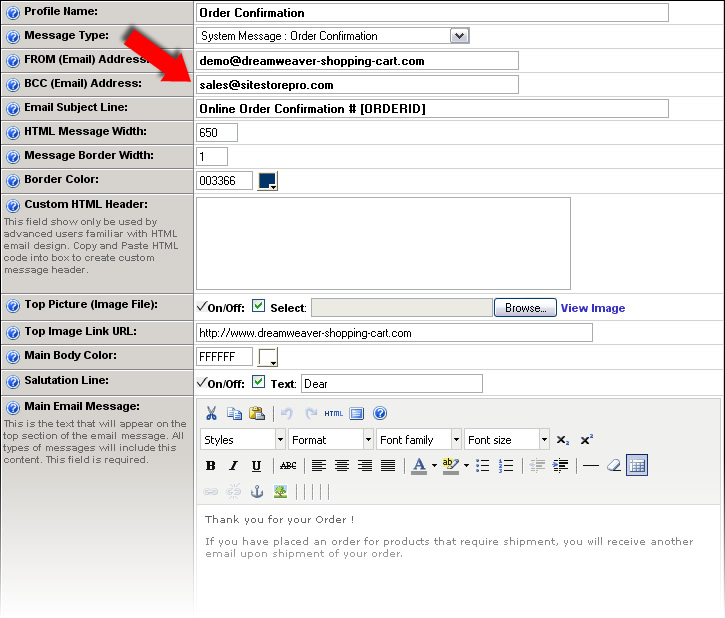Receive New Order Notification Email Via BCC
The store administrator can receive automatic email notification of new store orders by adding their email address to the BCC field on the ‘Order Confirmation’ email profile.
If a BCC email address is provided, the BCC recipient will receive a copy of same order confirmation email that is sent to the purchaser.
To setup automatic order notification, follow these steps:
1. Login to the web-based administration system.
2. Click on the ‘Emails’ tab on the top navigation bar
3. Click on the ‘Order Confirmation’ profile name
4. Click on the ‘Edit This Profile’ link when the preview page loads
5. Add your email address or store administrator’s email address in the BCC (Email Address) field.
6. Save configuration change by clicking on ‘Update Message’ button
Note: Only one (1) email address may be added to the BCC field. If you require multiple people to be notified of new orders, simply add a “forwarding” address (mailbox or alias) on your email server (hosting) account and enter that email address as the BCC value. You can then add multiple recipients to that email address through the hosting account (email system) control panel.
Below is a screen shot of the BCC field on the Order Confirmation email profile edit form: