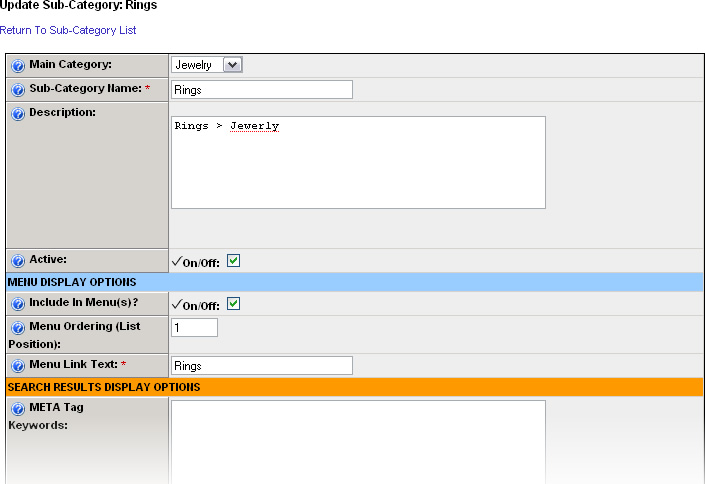Sub-Categories Management
The sub-category feature allows additional product hierarchal organization on the store. The sub-categories are accessed by clicking on the ‘Products’ Tab and then the ‘Sub-Categories’ link on the left menu in the web-based admin. Sub-Categories are a global product feature and can be assigned to any item in the store.
Sub-categories are not required to use add products into the system or use the online store.
Each sub-category is associated with a main-category. When adding a new sub-category to the system it is easiest to click on the main-category that will be the “parent” category and then click on the ‘(+) Add A SubCategory To This Category’ link.
Sub-Categories added to the system can be associated (assigned) to any item using the product manager.
The direct URL for any sub-category can be viewed as the ‘Menu Link’ on the sub-category landing page. This URL can be used to build custom menu systems, ad banner links and email links.
You can test/view products that have been associated with a sub-category by clicking on the ‘View Store Display’ next to the Menu Link.
Below is a sample screen shot of a section of the sub-category add/update form showing how the main category can be assigned to a specific sub-category record: